Adrian A. Durlester
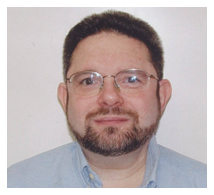 We’re back with another year of Tech-i-ya, looking to share with you tips for making the best use of technology and online resources in service to Jewish Education.
We’re back with another year of Tech-i-ya, looking to share with you tips for making the best use of technology and online resources in service to Jewish Education.
Our first tip this year isn’t about a website, it’s about a terrific tool for making use of all the great stuff you find on the internet. It’s called SnagIt, from TechSmith. It’s in the category of “screen grab” tools. These are tools that let you capture what’s on your computer screen and use it in another presentation, document, etc. Now yes, it’s true, today’s operating systems have built-in screen capture capabilities, and there’s no shortage of free screen grab tools out there. SnagIt isn’t free (though you can try it free for 7 days.) Bucking the trend of using annual subscriptions, SnagIt is software you can just buy and use. It retails single user for $49.95, but their educational pricing allows individual purchases for only $29.95, and volume licensing at lower prices starts with only 5 copies. On the other hand, with this traditional software sales model, you’ll still have to pay for major upgrades to the software.
So here I am touting prices when I haven’t even told you why you should even consider spending even such a small sum on SnagIt. Simply put, SnagIt is an incredibly useful tool that goes far beyond what most of the free apps can do. I find SnagIt is far more accurate than other screen capture programs at capturing exactly what you select, down the a pixel or two, and offers much greater flexibility.
SnagIt does lots more than simply capture and save what’s on your screen. It can truly capture anything. It will capture just any part of your screen that you choose. amazingly, even if the whole page you want to capture isn’t on the screen (i.e. you have to scroll to see it all) SnagIt can still capture every part of the page. It even captures things that other screen capture software might not, such as drop-down menus
Once you’ve captured what you want, SnagIt has all sorts of tools for marking up and adding notes, arrows, text, graphics, and effects such as shadows, and borders, and more, to the captured image. Best of all, SnagIt allows you to create a video capture of your screen, which you can then edit and share. You can capture in video another video that you screen is displaying, or capture what’s happening on your screen as you interact with software or a website, play an online game, etc. when you video capture, you can also add your voice. Then you can edit your video capture, and not just by trimming the beginning and end. You can go in and remove portions of the video capture to create a smoother final product that shows what you want (and perhaps eliminates pauses, coughs, mistakes, etc, in the audio as well.
One really useful feature included in SnagIt is “blur” which allows you to blur parts of the screen in your capture to obscure faces, names, phone numbers, or other things you don’t want your viewers to see. (Also a great feature if a chat window, bubble, or other notification happens to pop up while you’re mid-screen-capture.)
Another feature of SnagIt I really like is the ability to easily create “steps.” It makes it easy to mark up a captured image, or a series of captured images, and create step-by-step or instructional; guides. This makes preparing instructions for a project or activity quicker and easier.
SnagIt runs on both Windows and Mac platforms (and in fact, a license allows the user to install on up to two computers, and the same license works on both the Windows or Mac version of the software.) SnagIt can save screen captures in many different formats, including PNG (default,) GIF, PDF, JPG, SWF, TIF, and BMP. SnagIt also makes sharing your screen captures very easy with built in links to many services including Facebook, Evernote, YouTube, WordPress, MS Word & Powerpoint, Twitter, Flickr, Screencast.com, and Google Docs. Even better, SnagIt has direct integration with Google Docs, allowing easy sharing of captures, a place for backups, and the ability to drag and drop images from Google Drive into SnagIt. In certain formats, you can even save links to websites and other external URLS to places in the screen capture by using “hotspots.”
SnagIt has several ready-made “capture profiles” that determine what gets captured, and where it gets sent (you can capture directly into am MS word document if you choose.) You can download additional profiles that allow you to capture directly to twitter, Facebook, YouTube and other services. You can create custom profiles as well. It’s also easy to save and export individual frame screen captures from the SnagIt capture videos that you make.
Another particularly nice feature of SnagIt is the fact that it saves all the captured images, even if you explicitly forget to save the capture (perhaps because you were sending it to FaceBook or an app.) SnagIt saves everything that it has ever captured in its buffer, and those images will always be there for you to use. I can tell you from personal experience that this has been a lifesaver.
TechSmith created a companion mobile app called Fuse (for iOS and Android) that allows you to send images from your phone/tablet to a computer running SnagIt (however, both must be on the same wireless network at the time.)
No, I don’t work for SnagIt and don’t know anyone who does. I’ve just found SnagIt to be an incredibly useful tool. SnagIt has been around a long time (and I’ve been using it just about as long as it has been around. It’s in version 12, and a very stable piece of software that just gets better with every iteration.
So how can you use SnagIt in your teaching? As another TAPBB contributor often said, “let me count the ways.” For one thing, it allows you to quickly and easily create a single lesson or segment presentations that you care share with a class on a SmartBoard or computer as a group, or even individually. You can capture yourself narrating a lesson using your screen captures (both static images and videos.) You can easily turn a PowerPoint, Prezi, Smart Notebook, or SmartBoard presentation into a narrated video presentation quickly and easily. I know teachers who have use electronically submitted homework, reports, or papers (or captured images of submitted student work for grading) and used SnagIt to capture their voice as they go through the work on screen, and even mark it up with comments on screen as they go. SnagIt’s tools make this very easy to do. (As big a fan of SnagIt as I am, I haven’t yet tried this, though it’s now high on my list.) Time is always an issue for teachers, and, as with any tool, it can take practice and learning time to be able to use a tool effectively enough to make it worthwhile. SnagIt is definitely one of those tools worth the time and effort to master. Even a long-time user like me can still find new and better ways to use SnagIt.
SnagIt is made by TechSmith. A step up from SnagIt is TechSmith’s Camtasia, a powerful tool for creating and editing videos. Camtasia has all the screen capture tools in SnagIt, but adds a truly full-featured video editor for creating professional quality instructional videos, online lessons, and more on both Windows and Mac platforms. Also, Screencast.com is TechSmith’s online site for storing and sharing videos. Are you a user of SnagIt? Tell me how you use it. I’d love to hear from others. You can reach me at: e-mail yoeitzdrian@durlester.com. Twitter: @migdalorguy. I also blog and tweet as @yoeitzdrian and @havanashira. On Google+ I’m +AdrianDurlester.
That’s all for this first edition of Tech-i-ya for 5775. I look forward to bringing you more useful websites, tools, apps, and technology ideas as the year progresses.
Joshua: “A strange game. The only winning move is not to play. How about a nice game of chess?”
Hillel said: In a place where there are no humans, strive to be human
Adrian A. Durlester adrian@durlester.com Cell/Google Voice # (347) 762-0223 www.durlester.com
Facebook: www.facebook.com/adrian.durlester LinkedIn: www.linkedin.com/in/adriandurlester
Twitter: @migdalorguy (personal) @havanashira (Jewish Music) @yoeitzdrian (Tech in Jewish Ed)
My blogs: migdalorguysblog.blogspot.com havanashira.blogspot.com yoeitzdrian.blogspot.com

